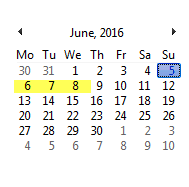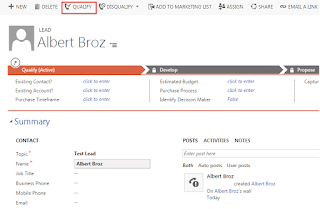How to find GUID of record easily using bookmark in Microsoft Dynamics CRM (the cool way)
I this post we'll learn a cool hack to get the GUID of the current record using bookmark.
Conventionally what we do is click on email a link on the CRM page and the link get opened in
outlook and you copy the guid. Seems boring..! isn't it?
Now we have a cool way to get GUID of the record of Microsoft dynamics crm.
Here is what you have to do:
Create a new bookmark in google chrome :
Copy paste the below code as the url of your bookmark:
//////////////////////////////////////////////////////////////////////////////////////////////////////////////////////////////////////////////////////////////////////////////////////////////////////////
javascript: if (window.prompt("Here, copy this:", $("iframe").filter(function () { return ($(this).css('visibility') == 'visible') })[0].contentWindow.Xrm.Page.data.entity.getId().slice(1, -1))) { }
//////////////////////////////////////////////////////////////////////////////////////////////////////////////////////////////////////////////////////////////////////////////////////////////////////////
Now just open the record you want to get GUID in your browser and click on the bookmark you just created
Voila..!! Its done. You'll get the GUID in the box.
Hope it would be helpful.
I this post we'll learn a cool hack to get the GUID of the current record using bookmark.
Conventionally what we do is click on email a link on the CRM page and the link get opened in
outlook and you copy the guid. Seems boring..! isn't it?
Now we have a cool way to get GUID of the record of Microsoft dynamics crm.
Here is what you have to do:
Create a new bookmark in google chrome :
Copy paste the below code as the url of your bookmark:
//////////////////////////////////////////////////////////////////////////////////////////////////////////////////////////////////////////////////////////////////////////////////////////////////////////
javascript: if (window.prompt("Here, copy this:", $("iframe").filter(function () { return ($(this).css('visibility') == 'visible') })[0].contentWindow.Xrm.Page.data.entity.getId().slice(1, -1))) { }
//////////////////////////////////////////////////////////////////////////////////////////////////////////////////////////////////////////////////////////////////////////////////////////////////////////
Now just open the record you want to get GUID in your browser and click on the bookmark you just created
Voila..!! Its done. You'll get the GUID in the box.
Hope it would be helpful.
Comments are highly appreciated..!!!
Happy CRMing