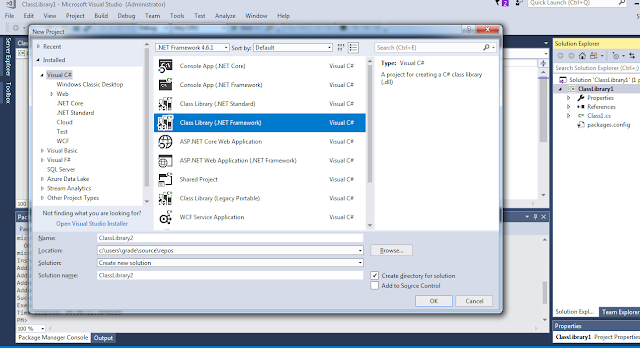Dynamics crm How to see records shared with current user
In Dynamics crm you can create different types of views but by oob views it's not possible to show the records shared with current user in any view.
For achieving we need to update the xml of a system view to make it show shared records.
Scenario: Let's say we have a view of lead named "my shared leads".
Following is the fetch xml of the view which can be downloaded from advanced find.
/////////////////////////////////////////////////////////////////////////////////////////////////////////////////////////////////////////////////
<fetch version="1.0" output-format="xml-platform" mapping="logical" distinct="false">
<entity name="lead">
<attribute name="fullname" />
<attribute name="companyname" />
<attribute name="telephone1" />
<attribute name="leadid" />
<order attribute="fullname" descending="false" />
</entity>
</fetch>
/////////////////////////////////////////////////////////////////////////////////////////////////////////////////////////////////////////////////
Now to make it show shred records we have to update it's fetch xml with following xml:
/////////////////////////////////////////////////////////////////////////////////////////////////////////////////////////////////////////////////
<link-entity name='principalobjectaccess' to='leadid' from='objectid' link-type='inner' alias='share'>
<filter type='and'>
<condition attribute='principalid' operator='eq-userid' />
</filter>
</link-entity>
/////////////////////////////////////////////////////////////////////////////////////////////////////////////////////////////////////////////////
principalobjectaccess table store shared records.
to: primary field of the entity for which the view is (leadid in our case)
condition: principalid
Operator: eq-userid means princinpal user should be equal to current user.
Updated XML will look like
/////////////////////////////////////////////////////////////////////////////////////////////////////////////////////////////////////////////////
<fetch version="1.0" output-format="xml-platform" mapping="logical" distinct="false">
<entity name="lead">
<attribute name="fullname" />
<attribute name="companyname" />
<attribute name="telephone1" />
<attribute name="leadid" />
<order attribute="fullname" descending="false" />
<link-entity name='principalobjectaccess' to='leadid' from='objectid' link-type='inner' alias='share'>
<filter type='and'>
<condition attribute='principalid' operator='eq-userid' />
</filter>
</link-entity>
</entity>
</fetch>
/////////////////////////////////////////////////////////////////////////////////////////////////////////////////////////////////////////////////
Now get the guid of view from database or by querying as follows
/////////////////////////////////////////////////////////////////////////////////////////////////////////////////////////////////////////////////
public Guid GetSavedQueryId(IOrganizationService service,String viewname)
{
Guid result = Guid.Empty;
QueryExpression q = new QueryExpression("savedquery");
q.Criteria.AddCondition("name", ConditionOperator.Equal, viewname);
EntityCollection en = service.RetrieveMultiple(q);
if (en.Entities.Count > 0)
result= en.Entities[0].Id;
return result;
}
/////////////////////////////////////////////////////////////////////////////////////////////////////////////////////////////////////////////////
Once you got the Guid of the view you can update it with the help of following code:
/////////////////////////////////////////////////////////////////////////////////////////////////////////////////////////////////////////////////
public void UpdateSavedQuery(IOrganizationService service,Guid viewid)
{
Entity UpdateQuery = new Entity("savedquery");
UpdateQuery.Id = viewid; //new Guid("12bc926f-26c0-e111-a4f9-00155d1c5b01"); //Guid of the view to be updated
UpdateQuery["fetchxml"] = @" <fetch version='1.0' output-format='xml-platform' mapping='logical' distinct='false'>
<entity name='lead'>
<attribute name='fullname' />
<attribute name='companyname' />
<attribute name='telephone1' />
<attribute name='leadid' />
<order attribute='fullname' descending='false' />
<link-entity name='principalobjectaccess' to='leadid' from='objectid' link-type='inner' alias='share'>
<filter type='and'>
<condition attribute='principalid' operator='eq-userid' />
</filter>
</link-entity>
</entity>
</fetch>";
service.Update(UpdateQuery);
}
/////////////////////////////////////////////////////////////////////////////////////////////////////////////////////////////////////////////////
Don't forget to replace " in fetch xml with ' .
Once you execute above code, you'll be able to see shared record in your view.
Happy CRM